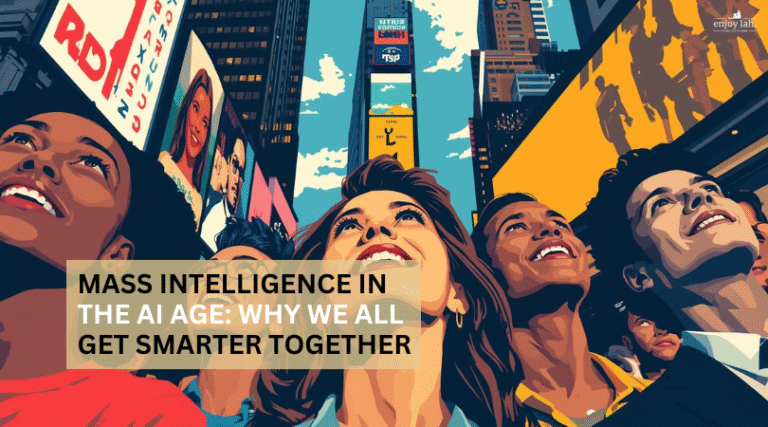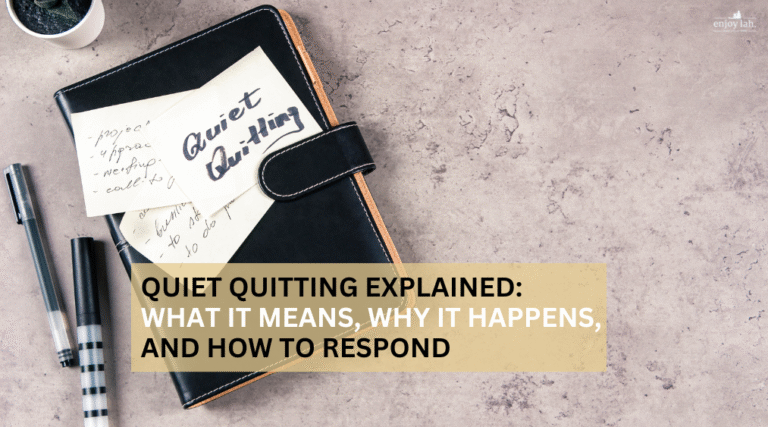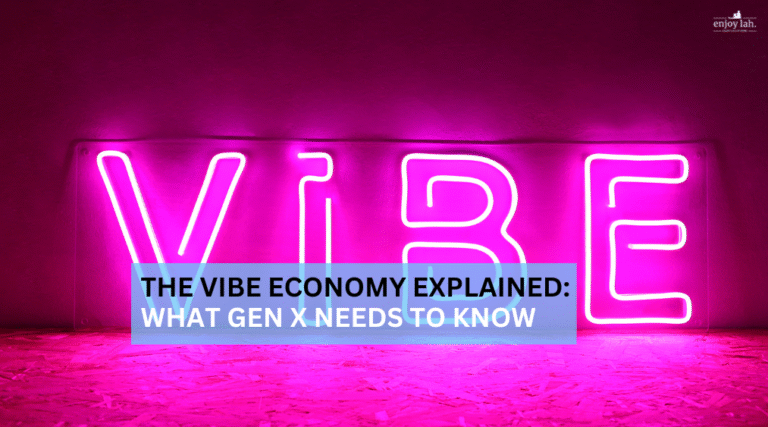Let me share with you why learn with Canva about graphic design is so essential in today’s context. We live in a world of digital engagements. Whether you’re leading a team, running a side hustle, or simply sending out a greeting, graphic design is no longer optional — it’s part of how we communicate.
We Gen Xers didn’t grow up with digital design tools. Our idea of graphics was Clippy in Microsoft Word or grabbing the PowerPoint slide. Sometimes, later, Adobe came along, but it’s not easy to use them, and they’re not affordable.
Personally, I tried opensource graphic editing like Inkscape and Gimp to support my needs. They took some time to learn.
But things change with Canva.
Today, visual storytelling isn’t just for marketers or creatives — it’s for everyone.
Let me explain why we need to learn with Canva.
What Is Canva, and Why Should Gen X Care?
Canva is a free (and optionally pro) drag-and-drop design platform that helps anyone create polished, professional-looking graphics—no design background required.
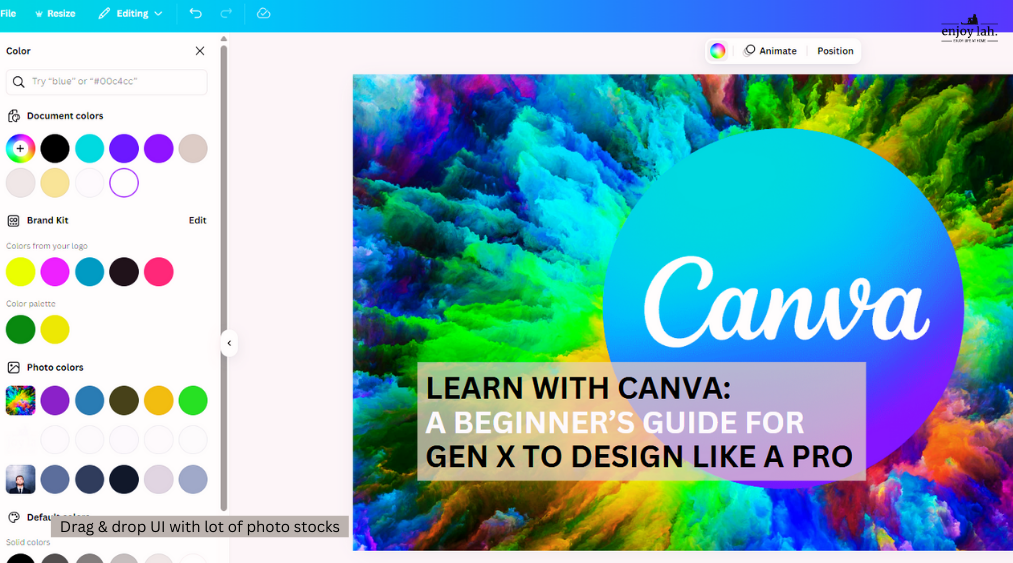
From LinkedIn banners and event flyers to resumes and wedding invites, Canva makes design as simple as clicking, dragging, and typing.
What nobody explains to you is that Canva supports tons of templates. They are ready-made templates that, sometimes, by changing text, are good to go. You can complete your graphic design in 5 minutes! That’s how powerful Canva is. Quick, fast, and productive!
So why should Gen X care?
- Social media engagement is becoming as important as before
- Good level of visual communication is needed for social media engagements
- Canva democratizes graphic design and removes the fear and friction of learning graphic tool
- Learning with Canva create opportunities for side hustles and extend your skill capabilities
It’s not just easy — it’s empowering.
💡 Tip: Start by browsing Canva’s homepage (canva.com). You’ll find hundreds of pre-designed templates to inspire your first design.
How to Learn with Canva: A Step-by-Step Guide
For Gen Xers unfamiliar with modern design tools, here’s how to learn with Canva in just a few clicks:
✅ Getting Started
- Sign up at canva.com (A Free account is enough to start)
- Choose a content format: Instagram post, Resume, Poster, Instagram Post, Presentation, etc.
- Pick a template by search keyword eg. “tech, education or etc”.
- Edit the content:
- Change text and fonts
- Drag-and-drop images
- Apply colors and styles
- Download or share: Instantly download in PDF, PNG or MP4 video, to post in your social media.
💡 Tip: Check out TikTok for Canva influencers, there are plenty of tutorials to learn!
What I have learn with Canva and Created (Use Cases)
Here’s how Gen Xers can use Canva every day:
| Use Case | Why Learn with Canva | Notes |
| Presentation | Plenty Presentation Template styles, Graphic stocks or icons, directly present in Canva | Personally, I switch to Canva to do my slides, and export to PPTX, they can be opened in Powerpoint eventually |
| Catalogue Brochure | Easy to create catalogue brochure, different printing sizes supported | I created with lot of brochure in Canva, and they can be exported to pdf format to be shared digitally |
| Social Media Learning post | Easy to create carousel learning slides, with video and animations | I have created lot of sharing in Carousel learning post, slide by slide in Linkedin and IG |
| Corporate Videos | Plenty of video stocks and effect to support Visual story telling videos | Yes, amazing corporate videos can be created in Canva, with different effect and slide transitions to support story telling |
| logos | Upload your logo or create logo in Canva and upload into brandkit (Pro feature) | I did lot of graphic logo in Canva sometimes to test out concepts and really like to feature of brandkit (Pro) where it help to support graphic branding |
💡 Media tip: Try Canva’s “Brand Hub” to save your brand colors and fonts for future projects.
Canva AI Features That Make Design Even Easier
Learn with Canva is not about designing graphics from scratch. What sets Canva apart is how it also combines creativity with AI efficiency. You don’t need to brainstorm copy or imagine layouts — let Canva do the heavy lifting.
🧠 AI Tools to Explore:
- Magic Write: AI-powered text generator for headlines, social captions, and emails.
- Magic Design: Upload a photo, and Canva will suggest matching templates.
- Background Remover (Pro): I use this BG remover a lot. This is a MUST!
- AI Image Generator: If you can’t find the stock or template you want, you can give it a spin.
These tools are perfect for users who think they’re “not creative.” Canva proves otherwise.
💡 Try this: Upload a selfie and use Magic Design — you’ll be amazed how it builds templates around you.
Common Gen X Concerns — and Why You Don’t Need to Worry
Let’s address the elephant in the room:
- “I’m not a designer.”
Great — Canva is made for non-designers. I am trained in product design, but not in graphic design. I have also found graphic tools overwhelming but not with Canva! - “I hate starting from scratch.”
I know. That is why learn with Canva is for you. You don’t have to. Templates do 80% of the work. - “What if I mess it up?”
It’s SAAS my friend! Canva autosaves everything. And “Undo” is your best friend. - “What if I need help?”
Canva’s Help Center, YouTube tutorials, and template tips are available 24/7. Seriously, TikTok Canva tutorials is also easy to find now.
Why Learning Canva Is a Future-Proof Skill
You might be wondering if AI can generate images now, why the need to learn with Canva?
Let me argue this point. AI can generate good images, and I have generated a ton of images with AI as I am also a subscriber with Ideogram.ai and ChatGPT. What I feel is that AI still cannot generate images that need a consistent structured style. I am not saying it can’t; I am saying it needs consistency and the right prompt. And the right prompt is not as simple as you think.
Rather, I will use them in tandem with Canva. I combine a lot between ideogram and Canva. That combination becomes a very powerful weapon to expand my scope of creativity and it’s fast as well.
With the world changing, visual literacy is the new digital literacy. I have started using Canva starting only like 2 years ago. Now, I am now prolific enough that I was asked to conduct Canva class. I can build interactive animated slides to appealing corporate videos. I still would not call myself an expert. But certainly, I have done enough with Canva design.
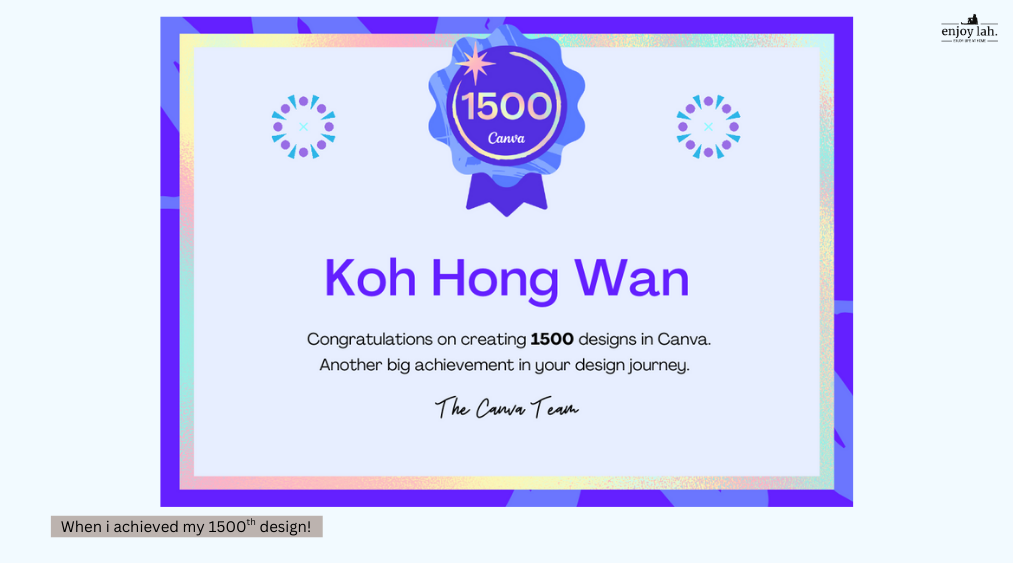
This is the Canva alert that informed me I had recently created my 1500th design! That is only one account; I have two Pro accounts!
From corporate slides to Facebook ads to your kid’s school project — knowing how to create clear, eye-catching visuals is a modern must-have.
And learning with Canva unlocks that without stress or steep learning curves. It builds:
- Creative confidence
- Story telling ability
- Hustling skill set
Within the last few years, Canva has also evolved. Canva is enhancing with AI to drive more creativity and productivity. Learning with Canva means you’re learning a living tool that keeps up with design trends, AI, and productivity.
Final Thoughts: Learn with Canva
It’s important for me to say this: when I wrote this post, I was not affiliated with Canva, nor did I earn anything from any of these recommendations. It’s purely me out to share good tools and good learning with the community.
I am pleased that one of my peers recently opened a Canva Pro account. After discussing and learning from me about Canva, he is convinced that It is important for him and will also support his family and his kid in school.
Finally, design isn’t about being artistic—it’s about expressing yourself clearly. Technological advancements have democratized graphic design and made it accessible. It’s a good opportunity to pick up graphic design capability with Canva.
And with Canva, your first creation might be a social media greeting. And from there, who knows? A personal brand? A digital CV? A social campaign?
Learn with Canva, and you’ll discover that design isn’t something you watch others do — it’s something you do now, too.
🔗 Ready to Try?
Create your first Canva design →
📚 Suggested Canva Resources: